Run Spybot - Search & Destroy
Use these instructions to run Spybot for the first time. If you have used Spybot before and wish to run a routine scan, skip to Section II.
Section I: Running Spybot for the first time
- A window similar to the following will appear:
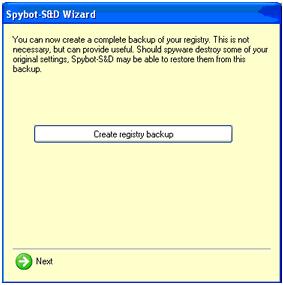
Spybot - Create Registry Backup - Click Create Registry Backup.
- Once this process has finished, click Next. A window similar to the following will appear:
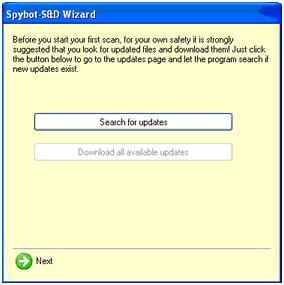
Spybot - Search for Updates - Click Search for Updates. Spybot will search for all available updates. At this point the Download all available updates button will become active.
- Click Download all available updates.
- Once this process has finished, click Next. A window similar to the following will appear:
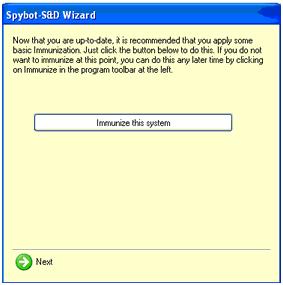
Spybot - Immunize this System - Click Immunize this System.
- Once this process has finished, click Next.
Section II: Running a routine Spybot scan
- Launch Spybot - Search & Destroy from the Start menu if it is not already running. A window similar to the following will appear:
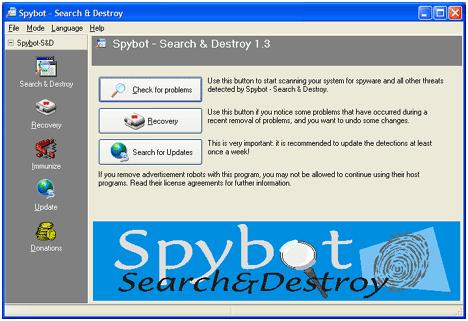
Spybot - Main Screen - Make sure that you are connected to the Internet. Click Search for updates to ensure you are using the latest spyware definitions.
- If Spybot informs you that no updates are available, proceed to step 5. Otherwise, a window similar to the following will appear:
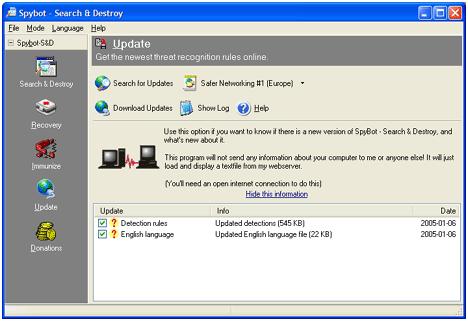
Spybot - Download Updates - Check all the available updates as indicated and then click Download Updates.
- After installing all updates, click Search & Destroy in the left column. A window similar to the following will appear:

Spybot - Check for Problems - Click Check for problems. A scan will run. This may take several minutes. If any problems are found, they will be shown in a window similar to the following:
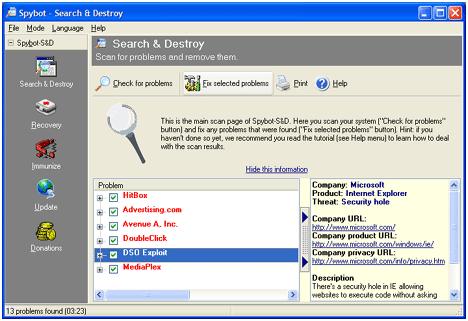
Spybot - Fix Selected Problems - Check the problems you wish to eliminate and click Fix selected problems. A window similar to the following will appear:
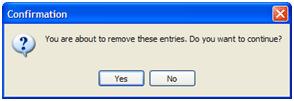
Spybot - Confirmation - Click Yes.
- Spybot - Search & Destroy offers real-time protection against many instances of new spyware with its Immunize feature.
- For more information about some of Spybot's other features, please see the Spybot - Search & Destroy support documentation.

