Resubmitting Grades
Once grades have been submitted to the registrar, they cannot be resubmitted without authorization from the registrar.
Grades that have been submitted will display a “Y” in the Sent To Registrar column.
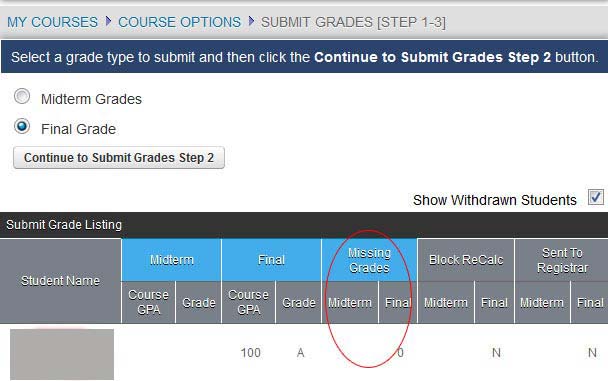
Grades with an “N” in the Sent To Registrar field can still be submitted. Those with the “Y” will not be resent. Those with an “A” have been authorized.
If grades need to be resubmitted to the registrar from the Faculty Portal the registrar will have to authorize permission to resubmit. If a grade has been authorized to be resubmitted it will display an “R” in the Sent To Registrar column.
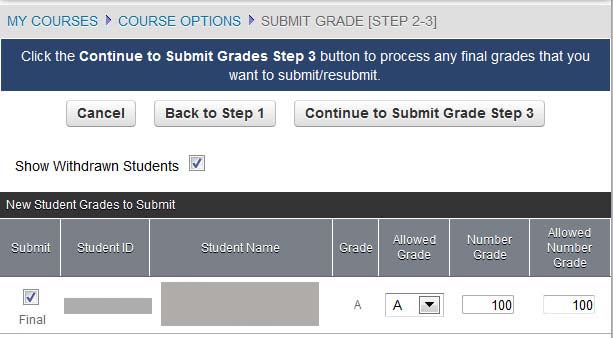
Step-By-Step: Resubmit Grades
- Change grades as necessary from Course Options >Record Grades By Assignment or By Student.
- Once the grade is changed, the grade can be Calculated for Midterm or Final and resubmitted.
Note: If there are no new grades to submit then Step 2 will be skipped and you will be taken to Step 3 if there are grades to resubmit. - Proceed through new grade submission until Step 3.
- Verify that the new grade is correct and click Process next to the student’s name.
- Click the Processhyperlink next to the grade(s) you wish to re-submit.
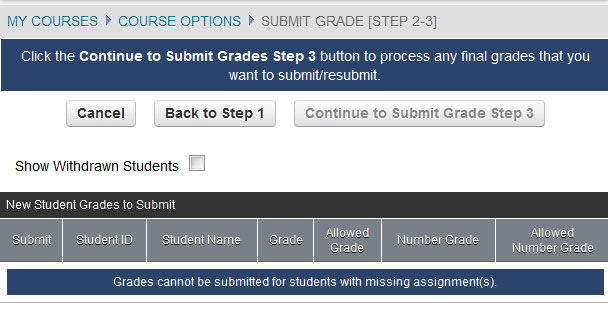
- Enter the reason for the resubmission and then click Process Resubmit. The instructor receives notice that the grade has been successfully resubmitted.

