Creating Assignments
Before grades can be entered, the assignments must be created. Assignments, homework, exams, etc. can be entered into the grade book.
Step-By-Step: Create an Assignment
- From Course Options click Setup Assignments. The Setup Assignment window opens.
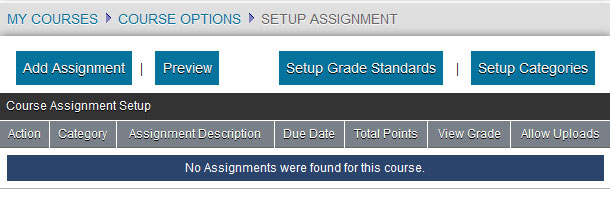
- Click Add Assignment.
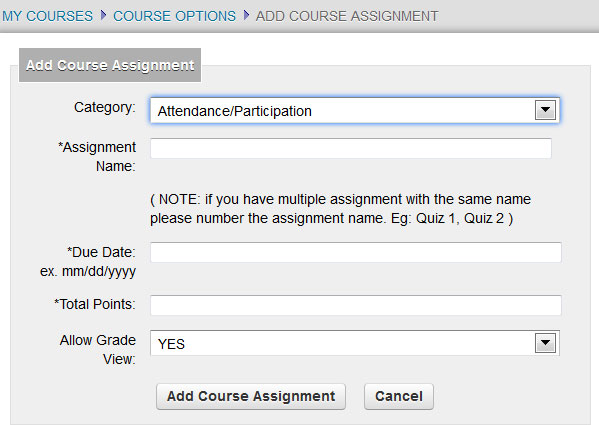
- Select a Category (Glossary Table: SRTestAssignCat) enter a Description, enter the Date, fill in the Total Points that the assignment is worth and the option to allow the student to view the grade.
- If Assignment Weights are enabled, enter the Assignment Weight multiplier. If Assignment Weights are not enabled, all assignments have an equal weight (or multiplier) of 1.
- If the student can turn in the document electronically (upload) click Allow Uploads. Students will be allowed to upload documents up to and including the Due Date for this assignment. An upload exception may be enabled from the Record Grades by Assignment screen after the Due Date has passed.
- Click Add Course Assignment.
Note: To Edit or Delete an assignment use the Edit or Delete links to the left of each assignment.

