Setting Up Assignment Categories
An instructor can set up different categories of assignments. Each category can be given a weight percentage towards final class grade. Total of all categories must equal 100%. A category list that equals 100% must be set up before assignments can be created.
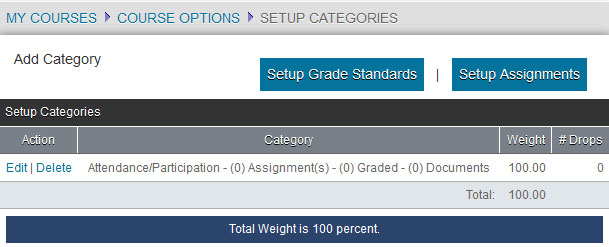
Note: Click Edit to edit the category or Delete to delete it. A category cannot be deleted if assignments are associated with it.
Step-By-Step: Add/Modify a Category
- Click Add Category. The Add Gradebook Category window opens.
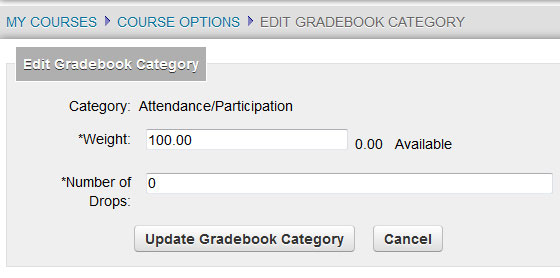
- Select a Category from the dropdown list.
- Enter the weight percentage for this category in the Weight field. All categories for a course must total 100 percent. An instructor cannot specify a number more than the percent remaining.
- Use the Number of Drops field to indicate how many of the lowest graded assignments will be dropped from a student record. For instance, 5 papers have been assigned in the Research Papers category and “1” entered in # Drops allowed, then the 4 highest scoring papers per student will be counted in that students grade calculation.
Note: If the Number of Drops entered is equal to or greater than the number of assignments in a Category, one assignment will still be calculated in the Midterm and/or Final grade. - Click Add Gradebook Category.

