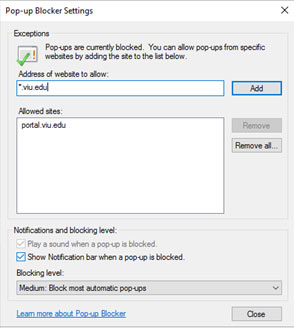FXUA IT Department
Enabling Pop-Ups
2. Mozilla Firefox
- Click the menu button (
 ) and choose “Options.”
) and choose “Options.”
- Select “Content” from the left menu.
- Be sure that “Block pop-up windows” is marked under the Pop-ups section and then click “Exceptions.”
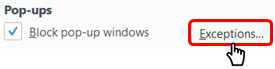
- In the Allowed Sites window, enter http://portal.viu.edu in the website field and then click “Allow.” Be sure to save your changes before exiting.
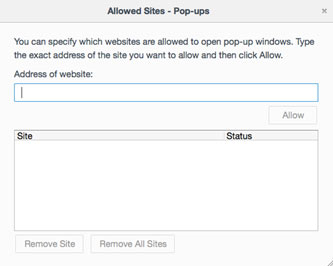
3. Microsoft Internet Explorer
- Click the Tools button (
 ) and then choose “Internet options.”
) and then choose “Internet options.”
- In the Privacy tab, under Pop-up Blocker, mark the box beside “Turn on Pop-up Blocker” and then click “Settings.”
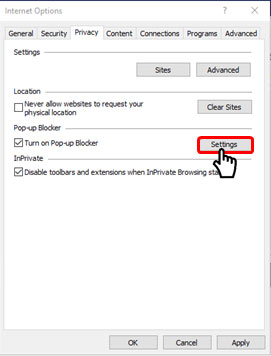
- Enter http://portal.viu.edu in the website address field and click “Add.”