Assignment grades can be entered by assignment or by student. Online Tests can also be linked to an assignment; when the test is graded the assignment grade will automatically be entered. Grades may be entered for Officially Registered students only.
Step-By-Step: Record Grades by Assignment
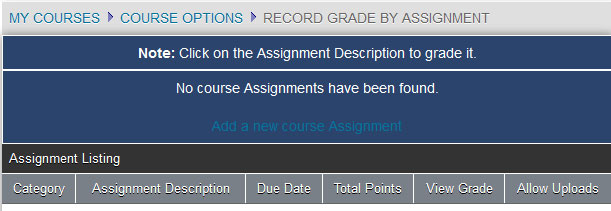
- From My Courses >Course Options >Record Grades click By Assignment.
- Click the Assignment Descriptionlink for the assignment to be graded.
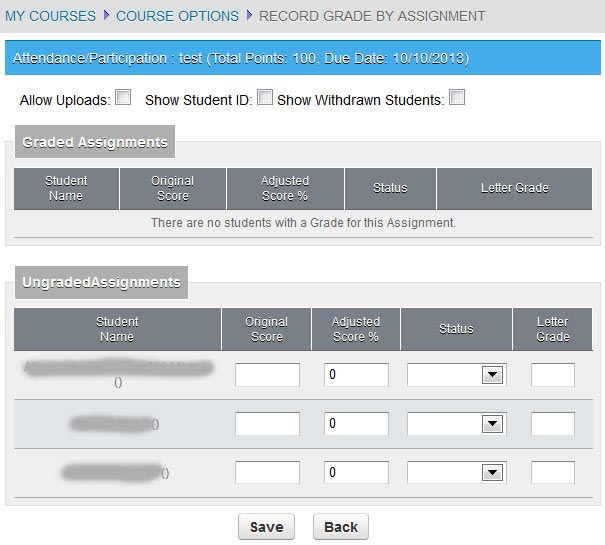
Note: If the instructor checks the Show Withdrawn Students box, students who have withdrawn will be displayed. Place a check next to Show Student ID to display the ID next to the Student Name.
- Enter the Original Score and the press <Tab>. The Adjusted Score % (percentage the student earned for the assignment based on the Original Score entered divided by the Total Points of the assignment) and Letter Grade will be automatically filled in. You can override the entries by manually changing them. The Adjusted Score and the Assignment Weight affect the points earned. The points earned are used in Midterm and Final grade calculations. The cursor will move down to the next student.
- Click Save to save the changes or Cancel to return to the assignment list without saving.
Once an assignment has been graded, the student can no longer edit or delete documents for that assignment. Instructors may only grade uploaded assignments from the Grade by Assignment option.
Step-By-Step: Grade Entry by Student
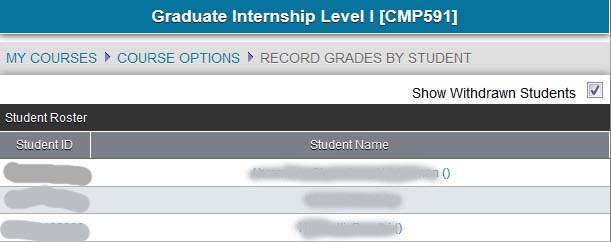
- From My Courses >Course Options >Record Grades click By Student.
- Click the Student Name of the student to be graded.
- Check the Add Grade checkbox for the assignment you want to grade.
- Enter the Original Score and then press <Tab> to move to the next assignment. The Adjusted Score % (percentage the student earned for the assignment based on the Original Score entered divided by the Total Points of the assignment) and Letter Gradeare automatically calculated. You can override the entries by manually changing them. The Adjusted Score and the Assignment Weight affect the points earned. The points earned are used in Midterm and Final grade calculations.
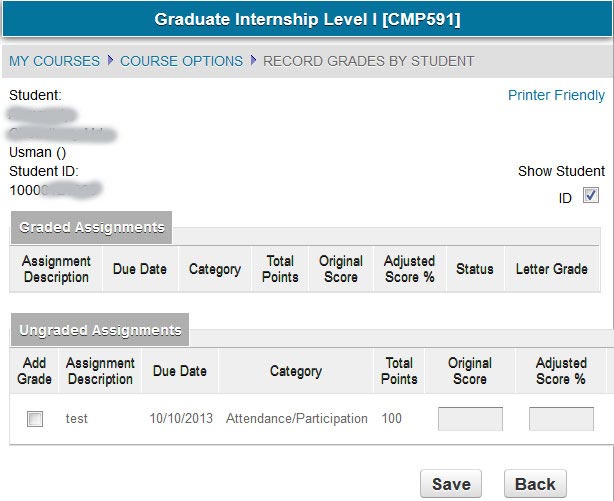
- Enter another assignment score or click Save to save the changes.
- If enabled in CAMS an Export link will display at the top of the page. Click Export to open or save a comma delimited file of this students grades that have been entered.
- Click the Printer Friendly link to open a page that you can send to your default printer. The printer friendly page displays the current letter and number grade for the selected student.