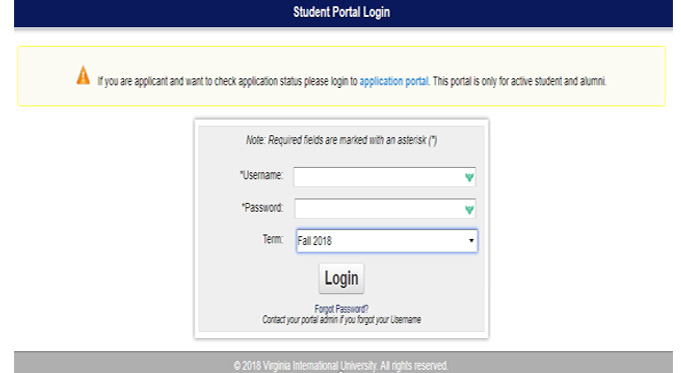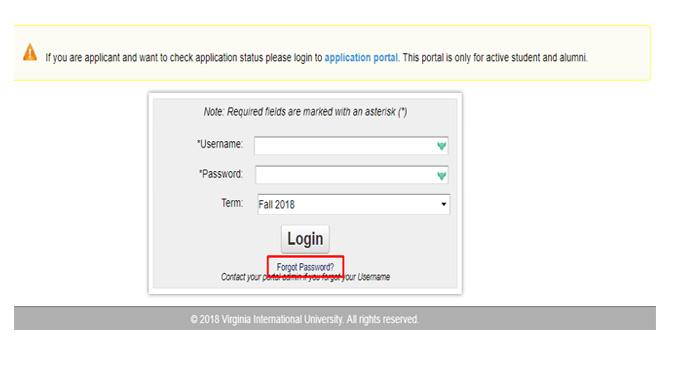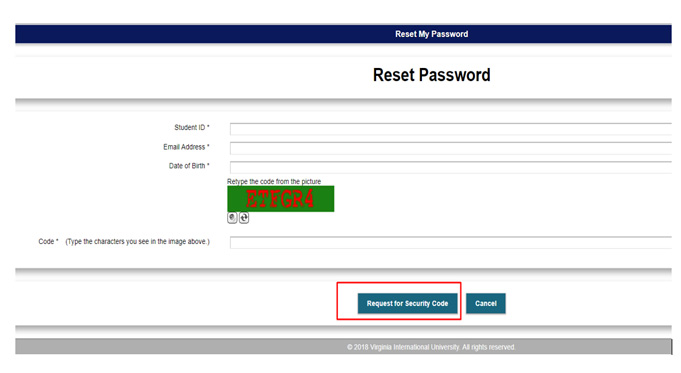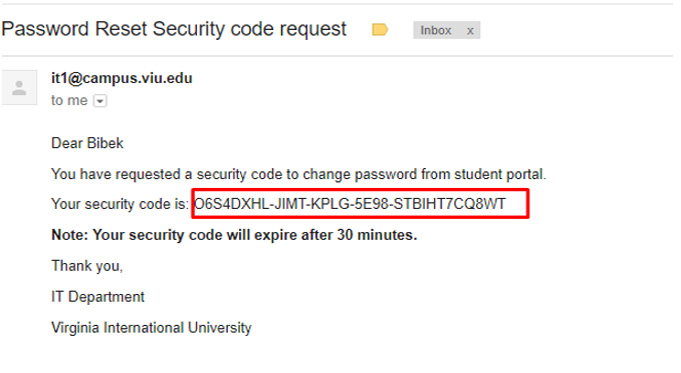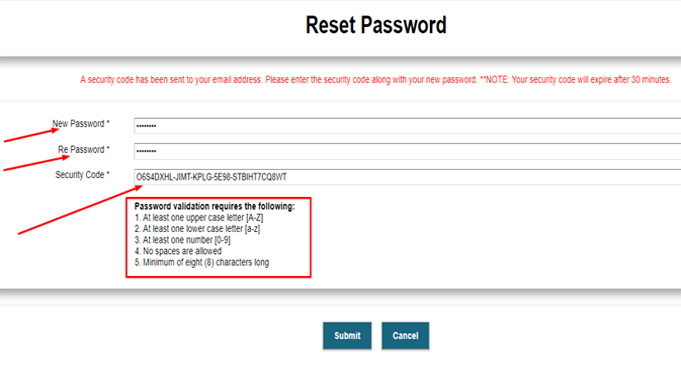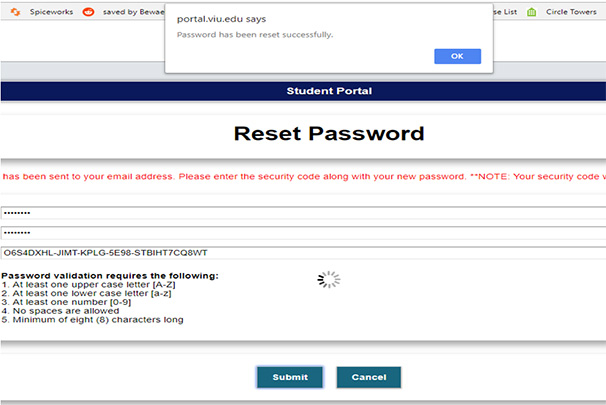FXUA IT Department
Resetting Password
- Login at https://portal.fxua.edu/student/login.asp using your current Username and Password as provided by the FXUA IT Department (This email address is being protected from spambots. You need JavaScript enabled to view it.).
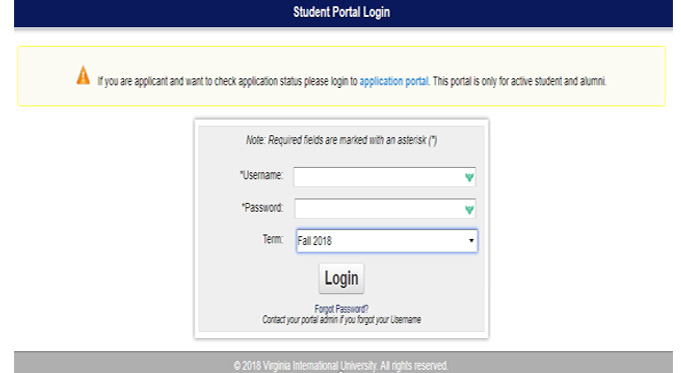
- In case the login is not working click on forgot password link just below the login button.
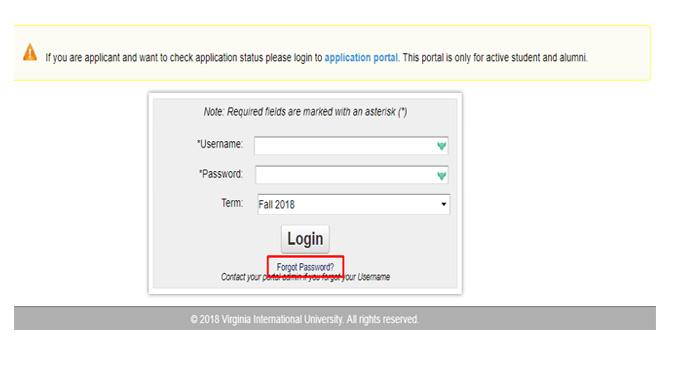
- On the next window, fill in the required fields (Student ID, Email Address, Date of Birth and Captcha Code). Press the Request for Security Code button after filling all the required fields.
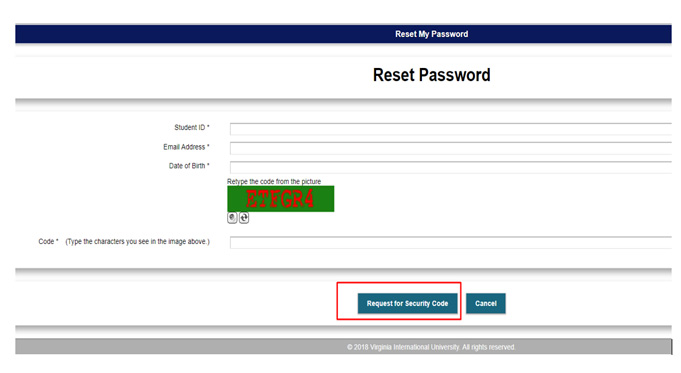
- After the process is successful go to your FXUA campus email in a new window and check the email message from IT department (This email address is being protected from spambots. You need JavaScript enabled to view it. ) regarding the security code. DO NOT CLOSE YOUR BROWSER.
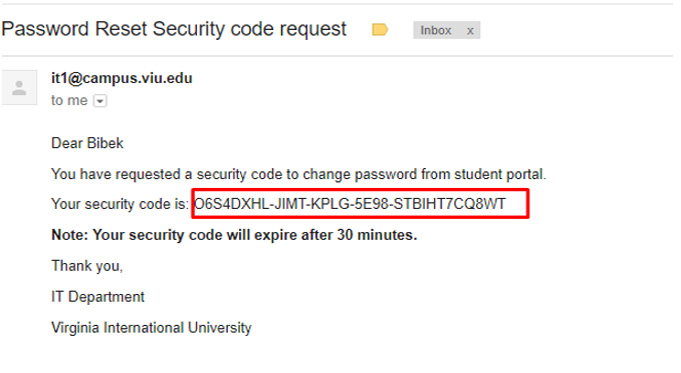
- Copy the code and then return to the “reset password” page and then paste the security code into the appropriate field. Type out a new password and retype it making sure that it meets the password complexity. NOTE THAT the code expires in 30 minutes, so make sure to use it before it expires.
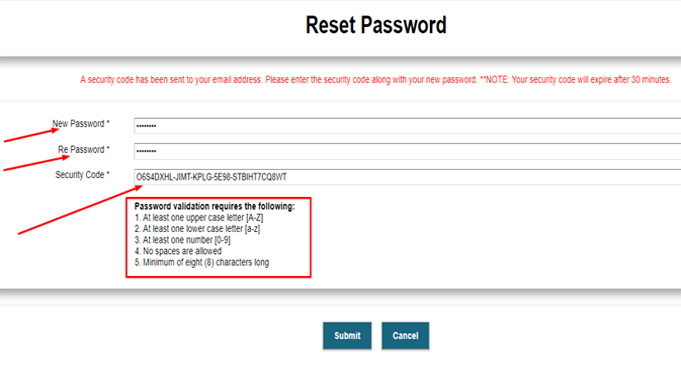
- Be sure to follow the requirements for password length and characters. Once you are done, click SUBMIT.
- A pop-up will appear saying that your “Password has been reset successfully.” If you do not see this screen, then verify that your password meets the requirements for characters and length.
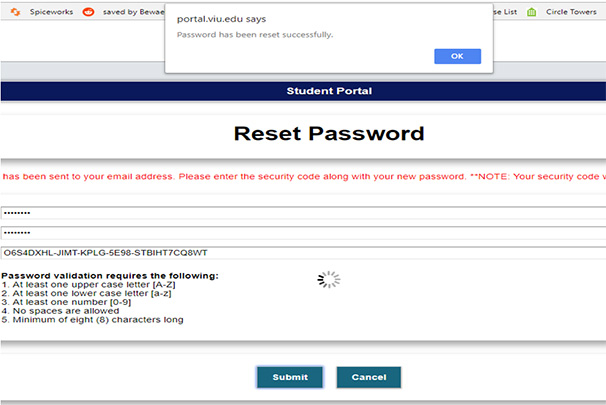
- You are done!
- If you still have problem resetting the password, please contact This email address is being protected from spambots. You need JavaScript enabled to view it. using your @campus email. In your email, you must include your Student Id number and name, as well a screenshot of where you are encountering any problems. We will reply to you and we will help you promptly within 15 minutes during the normal business hours.